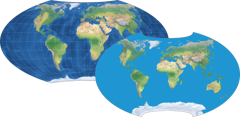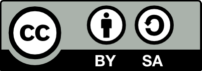License information & Credits
Credits
All of my own projection images are based on raster images by
naturalearthdata.com and were projected with
one of the following programs:
Geocart,
G.Projector,
Flex Projector,
MapDesignerRaster,
d3-geo-projection.
Further images were downloaded from Wikimedia Commons.
License information
Icon Font generated by flaticon.com.
Under CC: Egor Rumyantsev, Bogdan Rosu, Dave Gandy, Sarfraz Shoukat, Zurb
Except where otherwise noted, images on this site are licensed under the Creative Commons Attribution-ShareAlike 4.0 International License and were generated by Tobias Jung.
Attribution
All images on map-projections.net may be used according to the terms of the CC BY-SA license mentioned above. Here’s a quick help on how to attribute the images. Mind that these are suggestions only, you may choose any other kind of attribution as long as it meets the terms of the license.
Images from outside sources
Images of authors other than myself are accompanied with the name of the author and the CC badge. ![]()
Additionally, there’s a link which leads to the original source of the file. Please refer to the source to learn how to attribute the image
in question.
Images without an attribution
Whenever an image is shown without mentioning the name of the author, it was generated by me (Tobias Jung).
For a proper attribution you can use the following text:
Projection Images
When you want to use one of the projection images (which are not attributed to another author, see above)
you can you an attribution as shown in the previous section – this will always link to map-projections.net.
However, you can also use an attribution that will directly link to the image in question.
This works as follows:
- Go to the single view section and select the projection you want to use.
- In the following screen, you’ll see a line below the image which mentions the author of the image – click it.
- Now, the detailed license information for the image will be shown. Below that you’ll find attributions you can copy & paste.